🧠 Manager Agent in Studio
The Manager Agent architecture in Lyzr allows for modular, composable workflows, where one agent (the manager) coordinates and delegates subtasks to multiple other specialized agents — known as managed agents. This setup enables powerful automations by distributing responsibilities across a team of purpose-built agents.💡 Example Use Case
In a Fitness Assistant agent setup:- The main agent generates personalized fitness plans.
- A managed agent called
Mail Generatorautomatically sends the generated plans to users via email.
🔧 How It Works
🖥️ Step 1: Toggle Manager Agent
When creating or editing an agent in Studio, you’ll find an option to enable the Manager Agent capability.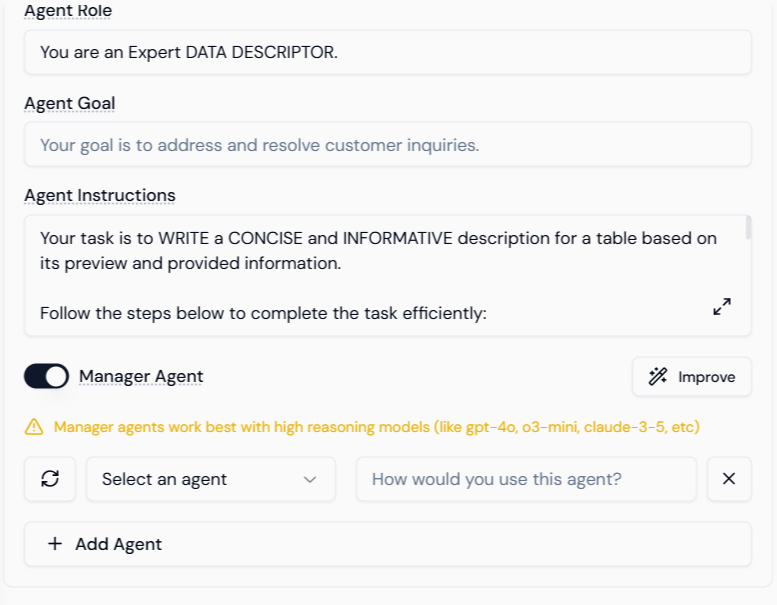 Toggling this allows the agent to orchestrate and manage one or more sub-agents as part of its execution logic.
Toggling this allows the agent to orchestrate and manage one or more sub-agents as part of its execution logic.
🧩 Step 2: Add Managed Agents
Once the toggle is enabled, you can start adding managed agents to the configuration.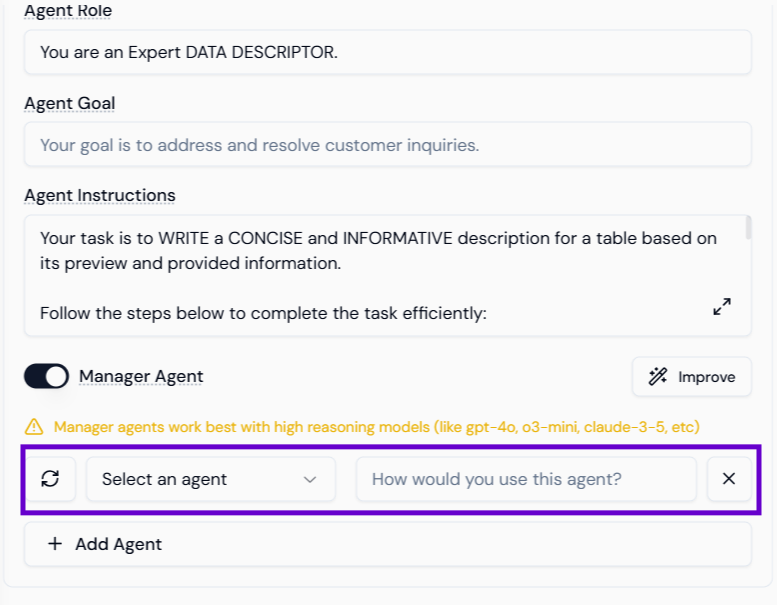 For each managed agent, provide the following:
For each managed agent, provide the following:
- Agent Name – for easy reference.
- Usage Description – define when and how the manager should use this agent.
➕ Step 3: Add Multiple Managed Agents
You can add more than one managed agent. The manager will dynamically select and trigger them based on the conversation context and the logic you’ve described.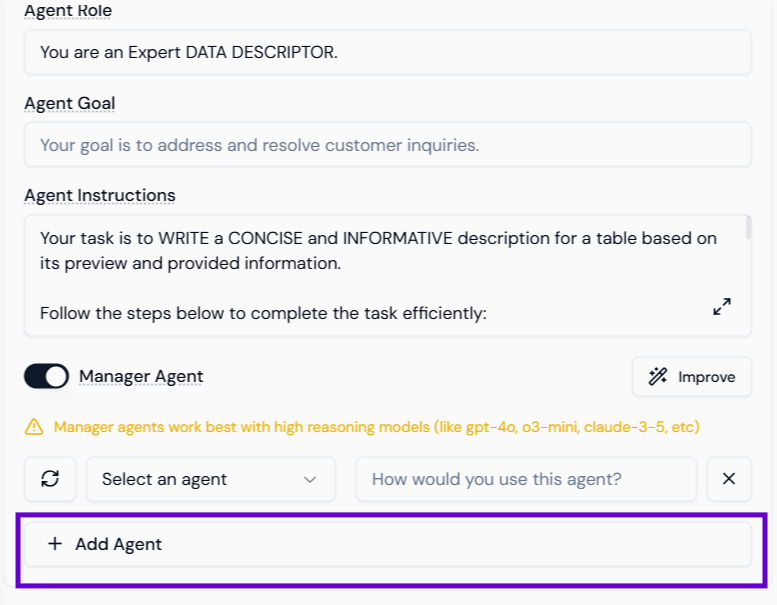 This allows building multi-step workflows such as:
This allows building multi-step workflows such as:
- Data extraction → report generation → email dispatch
- Summarization → notification → feedback logging
🧱 JSON Configuration Reference
When exported via API, the managed agents appear in the agent JSON like this:| Field | Type | Description |
|---|---|---|
id | string | Unique identifier for the sub-agent (from the Agent Database) |
name | string | Friendly name for clarity |
usage_description | string | Detailed instruction to guide invocation logic |
Summary
| Step | Action |
|---|---|
| 1. | Enable the Manager Agent toggle in Studio |
| 2. | Add one or more sub-agents with usage instructions |
| 3. | Use your Manager Agent to orchestrate complex workflows |
