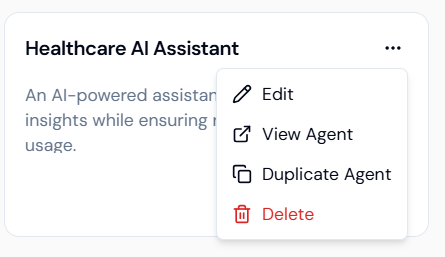Creating an Agent
-
Navigate to Agent Builder:
From the Lyzr Agent Studio page, select Build Agent. -
Provide Agent Details:
Enter a unique name for your agent and add a detailed description outlining its purpose. -
Select LLM Model:
Choose an appropriate Large Language Model provider and specific model for your agent’s use case. Configure parameters like temperature and Top P as needed. -
Define Agent Role and Instructions:
Specify the agent’s role (e.g., Customer Support, Data Fetcher) and provide instructions to guide its behavior. Use the Improve feature to refine these details. -
Add Tools (Optional):
Enhance your agent’s capabilities by integrating tools such as email sending, database queries, or custom APIs. -
Add Examples and Knowledge Bases (Optional):
Provide example prompts and responses to train your agent, and link relevant knowledge bases to improve accuracy. -
Select Features:
Choose from available features to further customize the agent’s behavior and output. -
Create and Test Agent:
Click Create Agent to save. Test the agent with sample queries and fine-tune as needed. -
Deploy Agent (Optional):
Deploy your agent by publishing it to the Agent Marketplace or use the provided JSON and API key for integration into your applications.
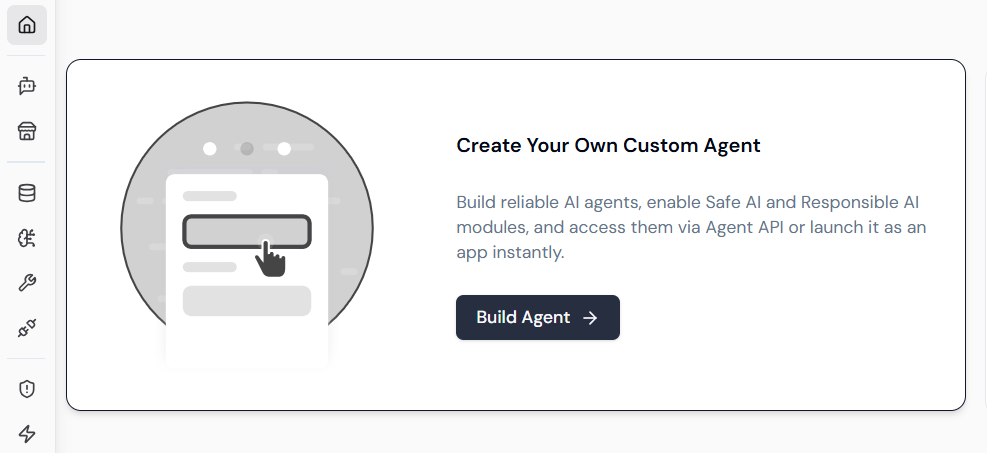
Updating an Agent
-
Access Agent List:
In the Agent Lab, open the list of your created agents. -
Select the Agent to Update:
Click on the desired agent to open its configuration panel. -
Modify Details:
Update the agent’s name, description, role, instructions, model selection, tools, examples, knowledge bases, or features as required. -
Save Changes:
After modifications, click Save to apply the updates. -
Retest the Agent:
Run tests to verify that updates yield the desired improvements.
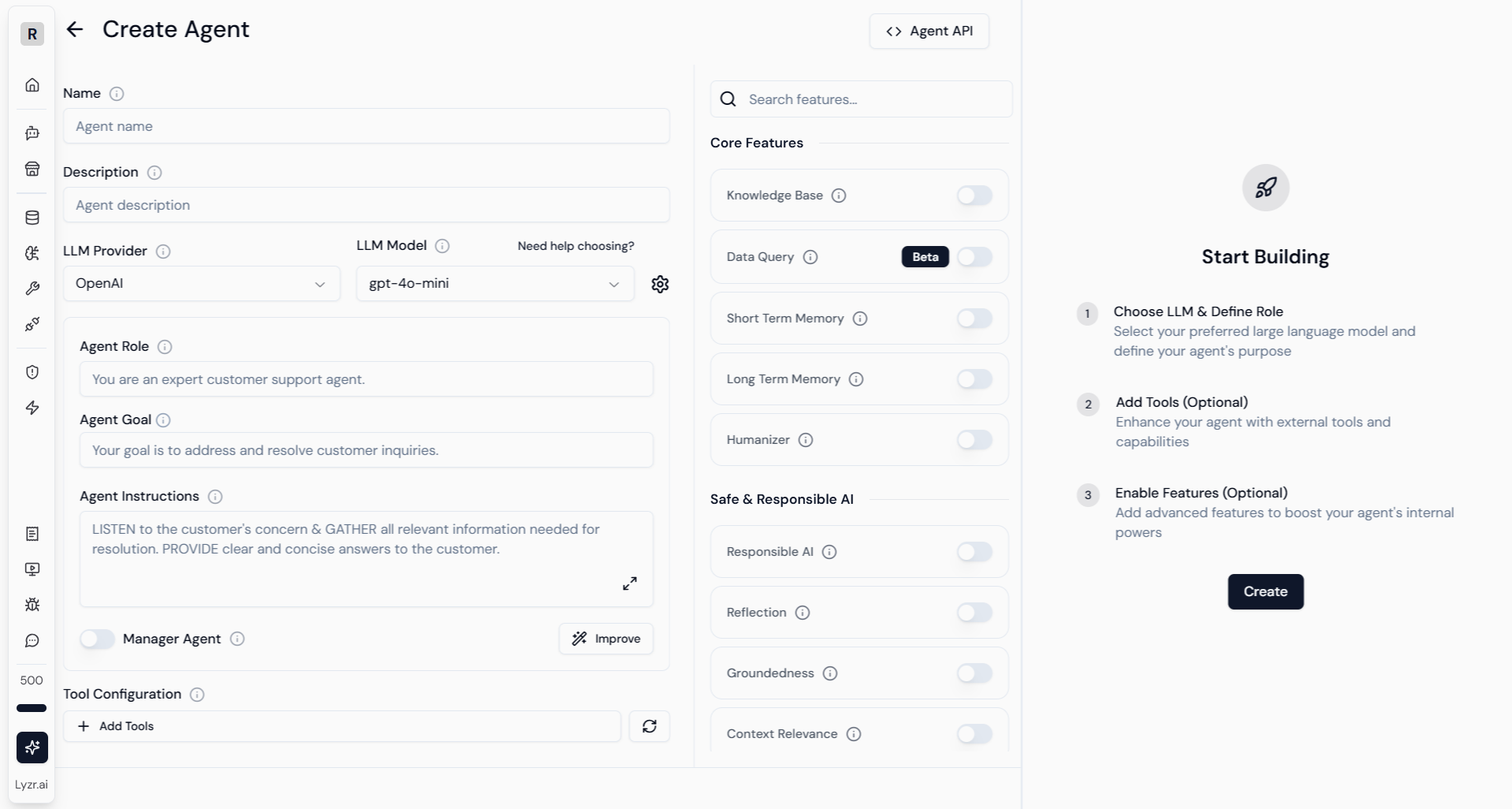
Deleting an Agent
-
Navigate to Agent List:
Open the list of all agents in the Agent Lab. -
Locate the Agent:
Find the agent you wish to delete. -
Delete Action:
Click the Delete option (usually a trash icon or button) next to the agent’s name. -
Confirm Deletion:
Confirm the action in the prompt to permanently remove the agent.
Note: Deleted agents cannot be recovered. Ensure you have backups or exports if necessary before deletion.