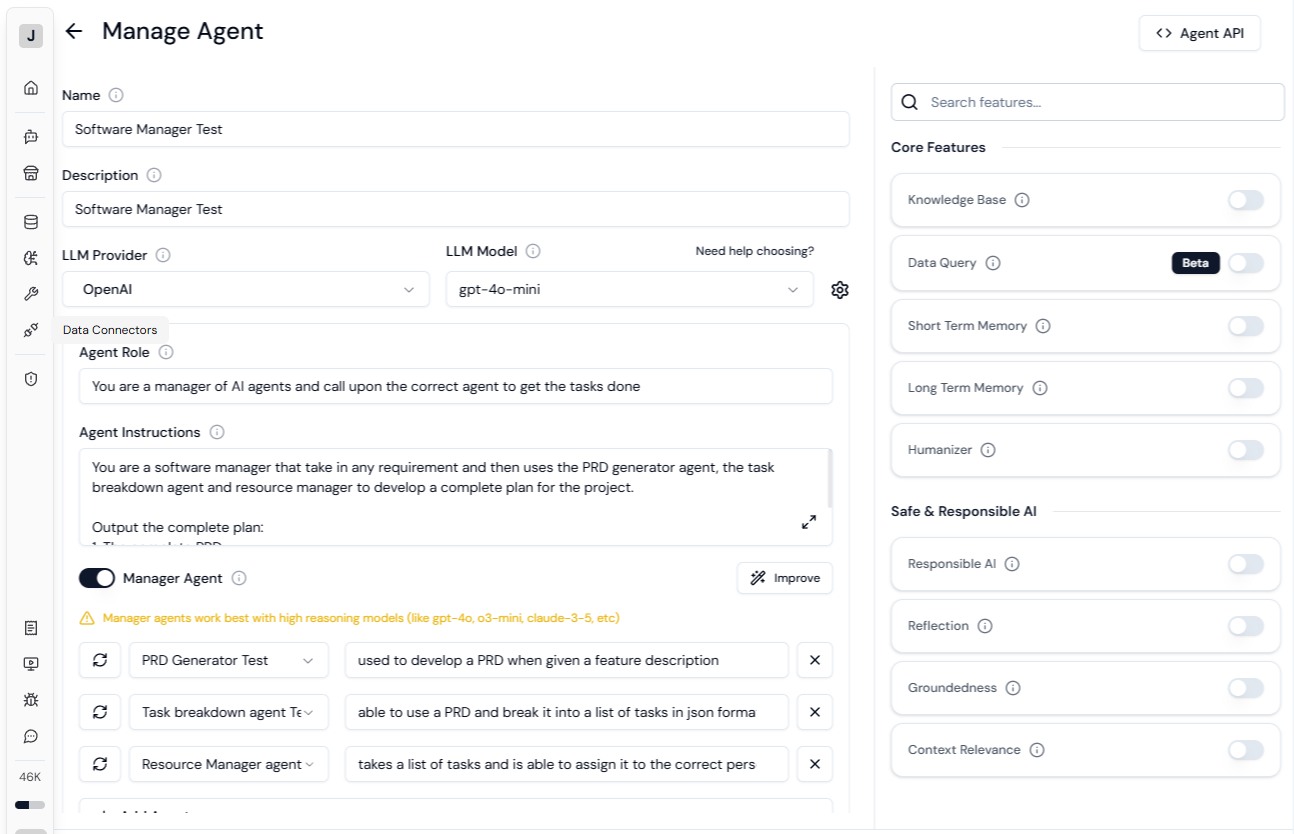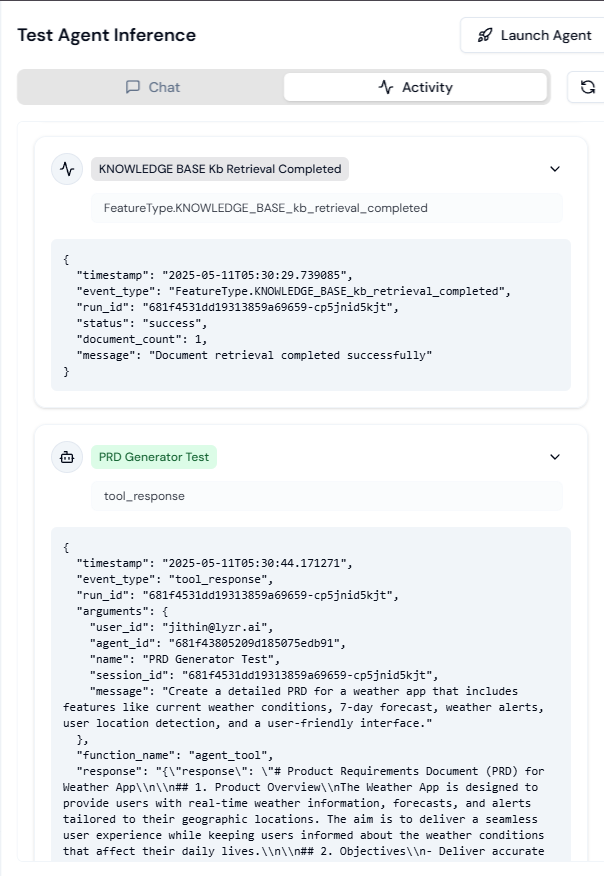Pre-requisites
- Signup / login to https://studio.lyzr.ai/
- That’s it!
Orchestration
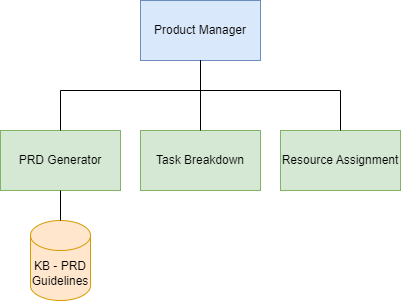
Step 1: Let’s get those guidelines
We will be creating an agent to just give us those PRD guidelines- Navigate to Agents in the sidebar
- Click on the button “Create New”
- Create the agent
- Give it a suitable name and description (PRD Guidelines Generator)
- Select an LLM Provider - OpenAI
- Select a model - gpt-4o-mini
- Provide the following Agent Role: You are an expert product manager that give clear and concise guidelines on how to create a PRD document
- Hit “Improve” button to instantly get a high quality prompt!
- You can select short term memory to enable full conversation style
- Create!
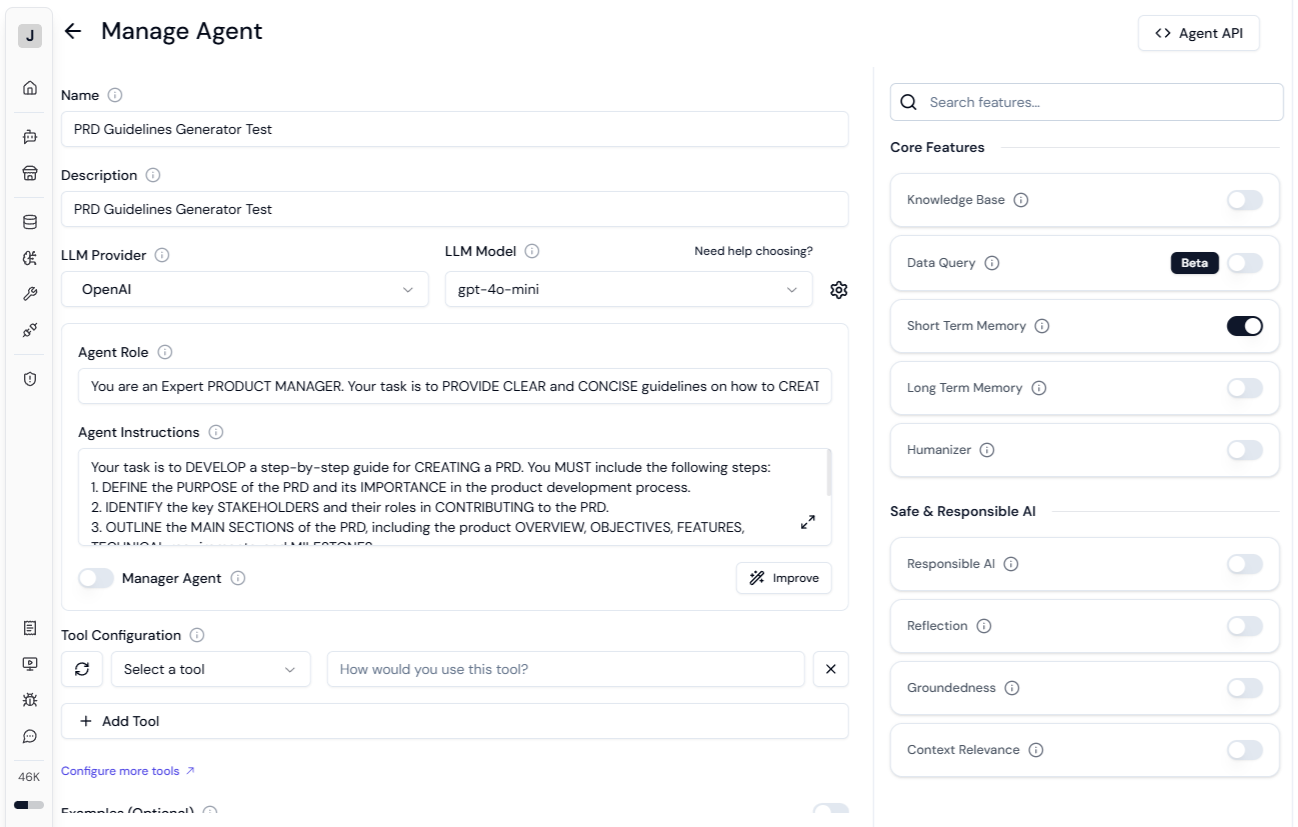
- Ask the agent: Create guidelines for creating a PRD document
- Copy the generated guidelines
Step 2: Create a knowledge base to store the PRD guidelines of the company
- Navigate to Knowledge Base in the sidebar
- Click on the button “Create New”
- Provide a name and description
- Select Qdrant as the vector store
- Select text-embedding-adda-002 as the embedding model
- Click “Upload” and in the Raw Text area paste the guidelines you had copied earlier
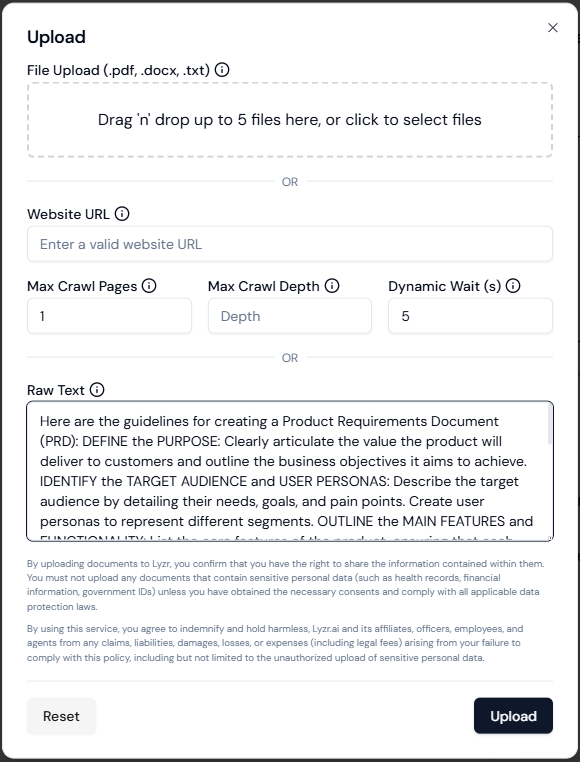
- Upload
- You can test out retrieval right here in the knowledge base playground
Step 3: Create the PRD Generator Agent
- Navigate to Agents in the sidebar
- Click on the button “Create New”
- Create the agent
- Give it a suitable name and description (PRD Generator)
- Select an LLM Provider - OpenAI
- Select a model - gpt-4o-mini
- Provide the following Agent Role: You are an expert product manager that can create PRD documents based on the guidelines fetched from RAG
- Hit “Improve” button
- Select the feature “Knowledge Base” and select the knowledge base you have created
- Create the agent
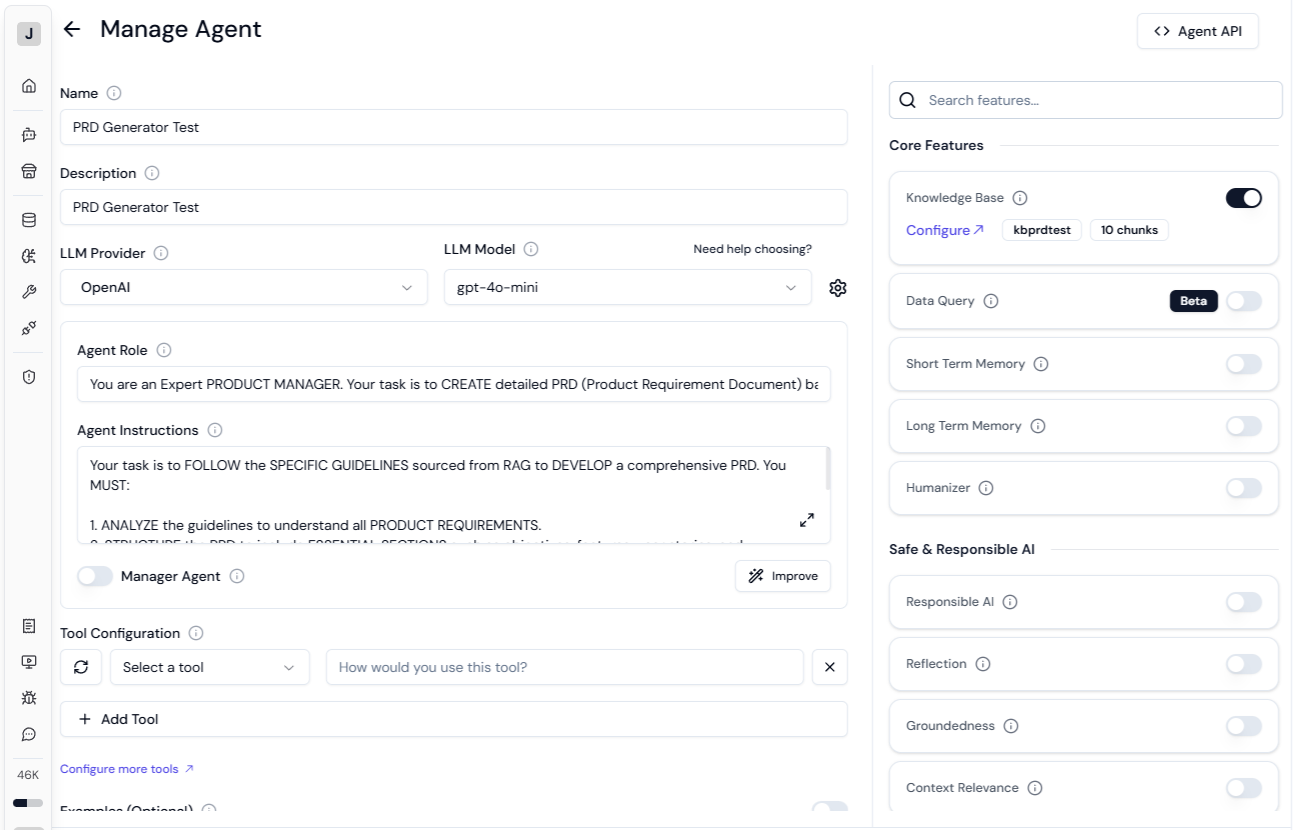
- Test out the agent: Create a PRD document for a weather app
Step 4: Create the Task Breakdown Agent
- Navigate to Agents in the sidebar
- Click on the button “Create New”
- Create the agent
- Give it a suitable name and description (Task breakdown agent)
- Select an LLM Provider - OpenAI
- Select a model - gpt-4o-mini
- Provide the following Agent Role: You are an expert project analysis specialist that can transform a project description or PRD into a set of tasks in structured JSON
- Hit “Improve” button
- Enable “Examples” and select “JSON (For Structured Outputs)
- Select “JSON”. Provide the following JSON
- Create the agent
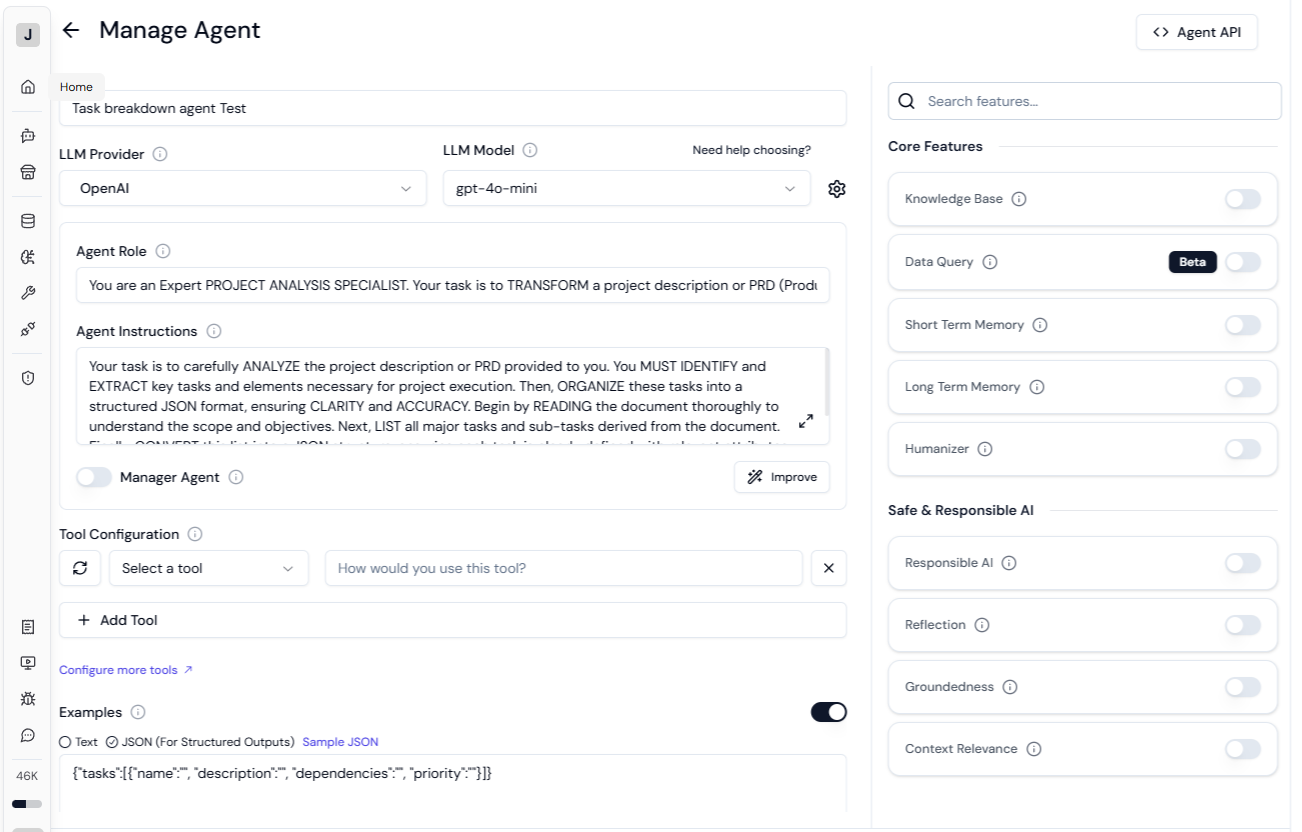
- Test out the agent: Breakdown the tasks for creating a weather app
Step 5: Create the Resource Assignment Agent
- Navigate to Agents in the sidebar
- Click on the button “Create New”
-
Create the agent
- Give it a suitable name and description (Resource Manager agent)
- Select an LLM Provider - OpenAI
- Select a model - gpt-4o-mini
- Provide the following Agent Role: You are an Expert TEAM MANAGEMENT SPECIALIST. Your task is to EFFICIENTLY ASSIGN tasks to a team of diverse professionals, including product managers, designers, and engineers.
- Provide the following in agent instructions (feel free to change the assignments):
f. Enable “Examples” and select “JSON (For Structured Outputs) g. Select “JSON”. Provide the following JSONh. Create the agent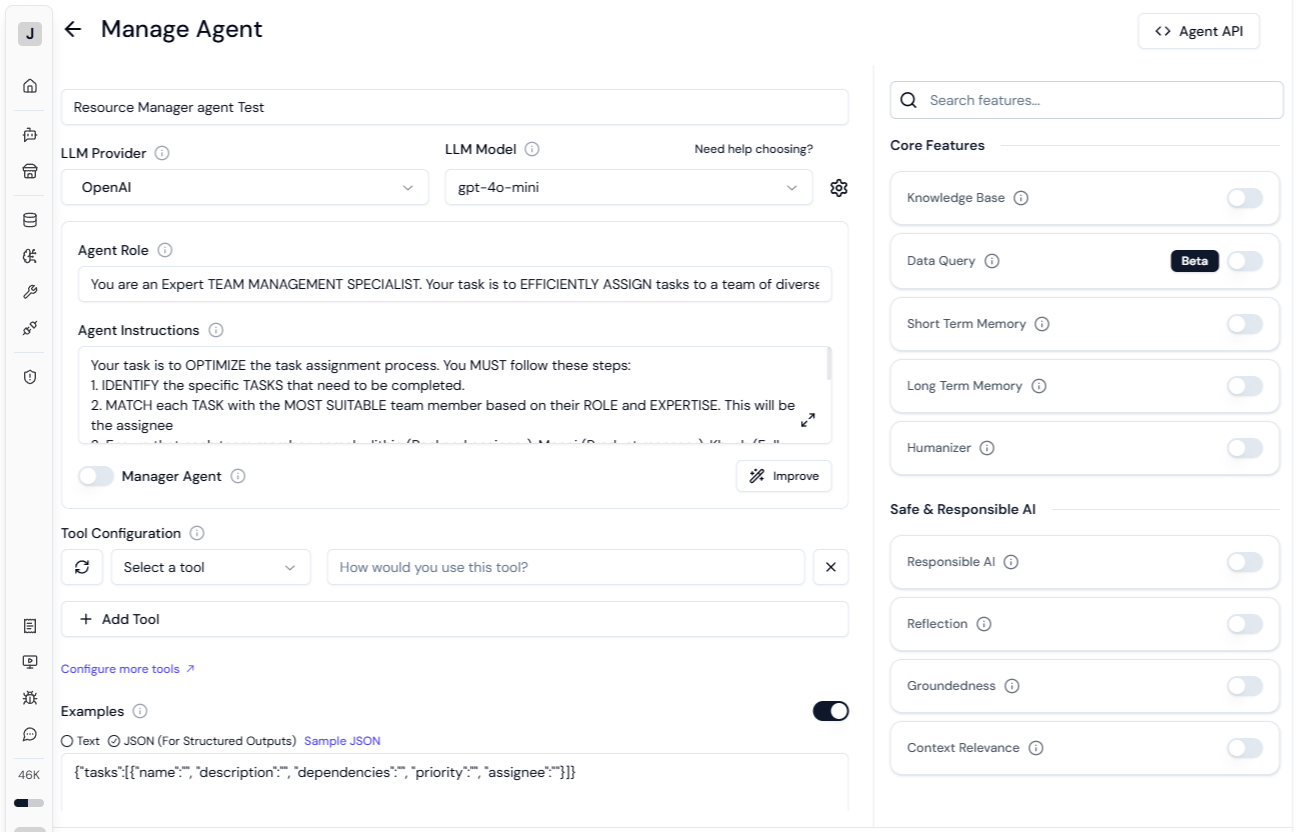
- Test out the agent: Breakdown the tasks for creating a weather app
Task breakdown input
Task breakdown input
Step 6: Create a manager / supervisor agent
- Navigate to Agents in the sidebar
- Click on the button “Create New”
-
Create the agent
- Give it a suitable name and description (Software Manager)
- Select an LLM Provider - OpenAI
- Select a model - gpt-4o-mini
- Provide the following Agent Role: You are a manager of AI agents and call upon the correct agent to get the tasks done
- Provide the following Agent Instructions:
f. Enable “Manager Agent” toggle g. Add the agents:- PRD Generator Agent - used to develop a PRD when given a feature description
- Task breakdown Agent - able to use a PRD and break it into a list of tasks in json format
- Resource Manager - takes a list of tasks and is able to assign it to the correct person